To Create/Modify Equipment Accessories
The following procedure will detail how to add accessories to an equipment component.
For this procedure we will start with placing an equipment symbol in a drawing and evaluate the tag information before adding the Accessories.
- Open the Equipment Manager and place an existing equipment component:
- Select the Object Info option from the Manage ribbon and select the equipment component.
-
In the <BOM> section, copy the value for the Material Name
entry as shown above. For example:
Material name= " Manufacturer 1 Cabinet with Controls narrow 300x225x2000"
- Close Bentley Raceway and Cable Management.
-
Open the CAT_EQP_PCode_EN.xml file from the following location:
C:\ProgramData\Bentley\Bentley Raceway and Cable Management\Configuration\WorkSpaces\BRCM Metric Example\Standards\BRCM\std_dataset\equipment
- Search for the entry copied in Step 3. If it doesn't exist, you will need to add it to the file.
- Copy an existing Equipment entry and paste as new entry, edit the Properties Tag to Material name copied in Step 3.
- Now, add an Accessories record to the Equipment entry. It is recommended to copy an existing <Product> section and change the values for the Manufacturer, Description, ExtDescription, Unit, Quantity, QuantMode and PCode.
- Save the CAT file and restart BRCM.
- In the Output Manager, preview the Detail_BOQ report to view the result: